Disclaimer
The information contained in this document is believed to be accurate in all respects but is not warranted by Algo. The information is subject to change without notice and should not be construed in any way as a commitment by Algo or any of its affiliates or subsidiaries. Algo and its affiliates and subsidiaries assume no responsibility for any errors or omissions in this document. Revisions of this document or new editions of it may be issued to incorporate such changes. Algo assumes no liability for damages or claims resulting from any use of this manual or such products, software, firmware, and/or hardware.
No part of this document can be reproduced or transmitted in any form or by any means – electronic or mechanical – for any purpose without written permission from Algo.
For additional information or technical assistance in North America, please contact Algo’s support team:
1-604-454-3792
Introduction
RingCentral is a business phone system that connects employees with one solution. It offers enterprise-grade features, including auto-receptionist, multiple extensions, and more.
This SIP registration guide demonstrates three methods for integrating Algo IP endpoints with RingCentral. These methods are listed by functions within RingCentral: Paging Device, Limited Extension, and User Phones. The best method depends on the Algo IP endpoint provisioned and its intended application. The table below provides a summary of these methods, their recommended uses and limitations.
Registration Method | Description | Recommended Uses | Limitations |
Paging Device | Device must be added to a Paging Group. Access group by dialing *84 | One-way paging. | No two-way communication. |
Limited Extension | Registered as Common Area Phone. | Two-way communication. | No call queue membership. |
User Phone | User phone with full DL capabilities. | Call queue-related use cases. (e.g. Night Ringer) | N/A |
This guide only outlines configuration details for registering Algo IP endpoints to RingCentral. For additional information on device configuration, see the User Guide for your specific Algo product.
Paging Device
Devices provisioned as paging devices do not have a phone number or internal extension. Registration via Paging Devices allows your Algo IP device to be registered to RingCentral for public announcing.
Recommend use: | Do not use for: |
One-way paging (single or multi-site) | Two-way communication |
Initiate calls | |
Receive regular telephone calls | |
Any application requiring DTMF, such as DTMF zoning and DTMF for door control | |
Night ringer |
Configuration
You must open both RingCentral and the web interface of your Algo IP endpoint to register your device.
To register your device:
Log in to RingCentral and open Phone System → Phones & Devices → Paging Devices.
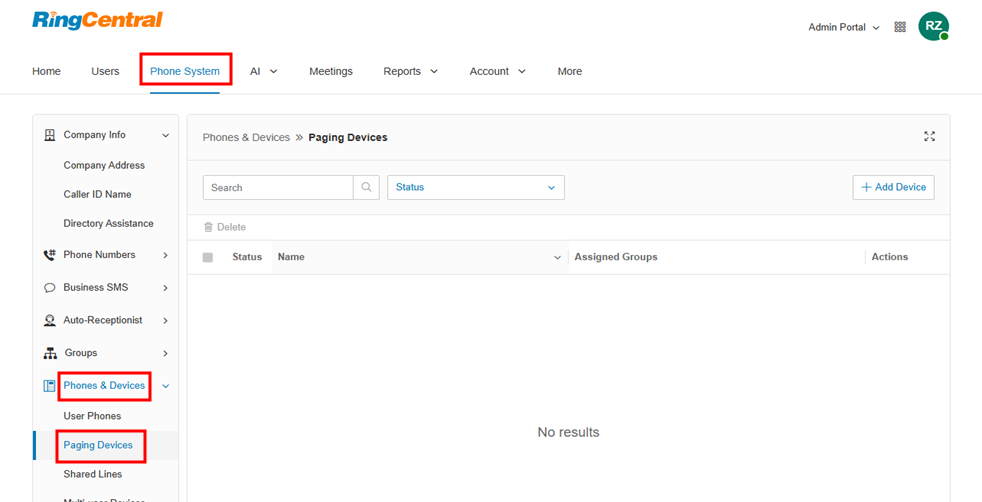
Click + Add Device in the top right corner of the screen.
Enter a Device Nickname, which will be the name of your SIP-enabled IP paging device within RingCentral.
Click Next to see the SIP credentials for your new device. You can also click on your new device from the screen to access these details.
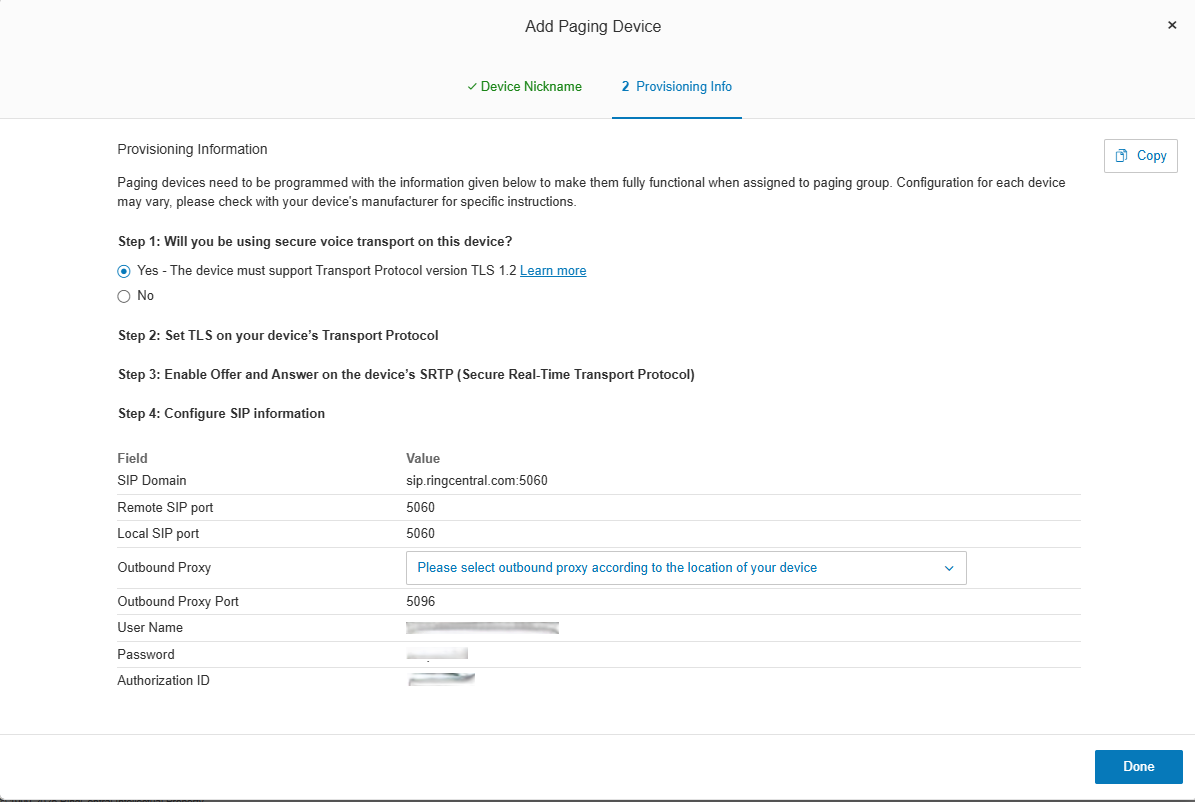
Open the web interface of your Algo IP endpoint and go to Basic Settings → SIP.
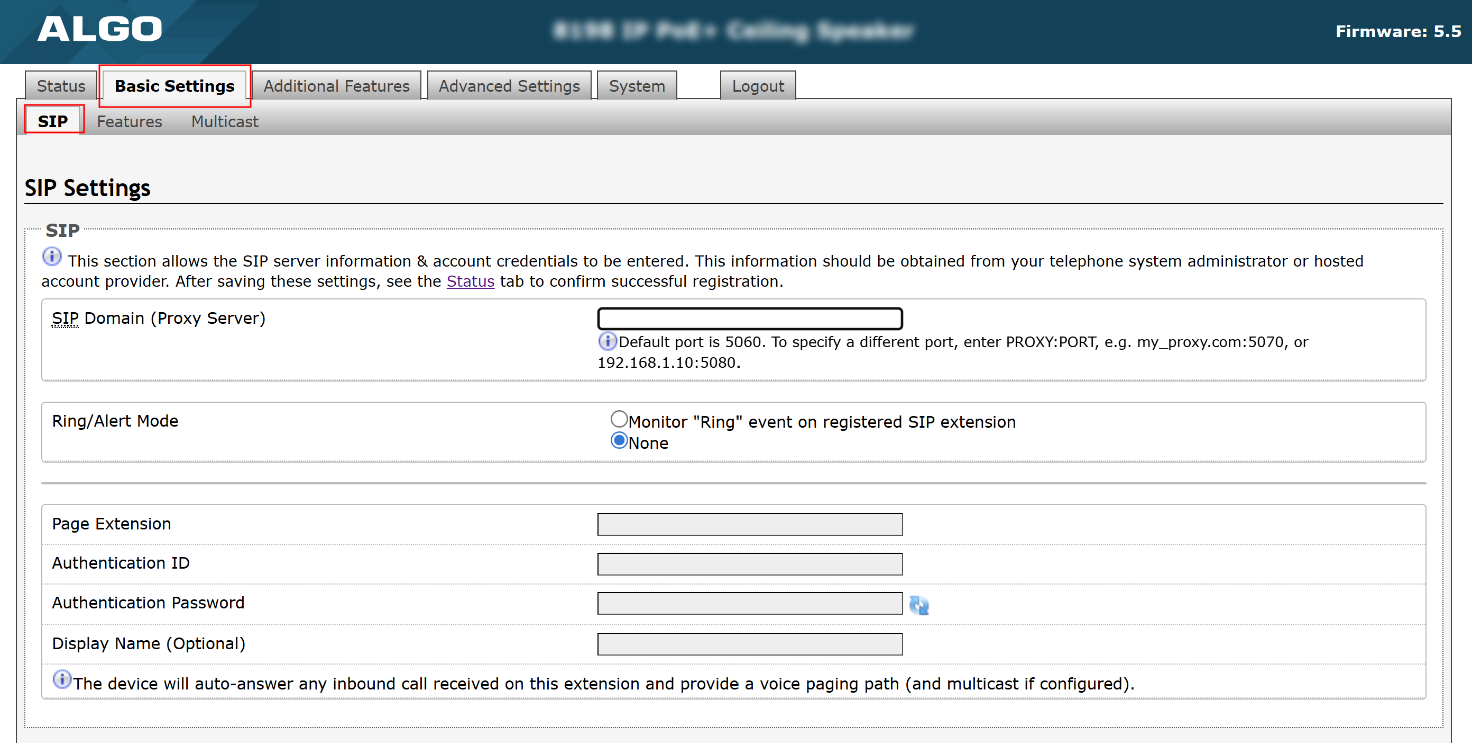
Use the SIP server information of your RingCentral to fill out the following fields:
Algo IP Endpoint Web Interface Fields
RingCentral Fields
SIP Domain (Proxy Server)
SIP Domain
Page Extension
Username
Authentication ID
Authorization ID
Authentication Password
Password
Go to the tabs Advanced Settings → Advanced SIP and fill out the following fields:
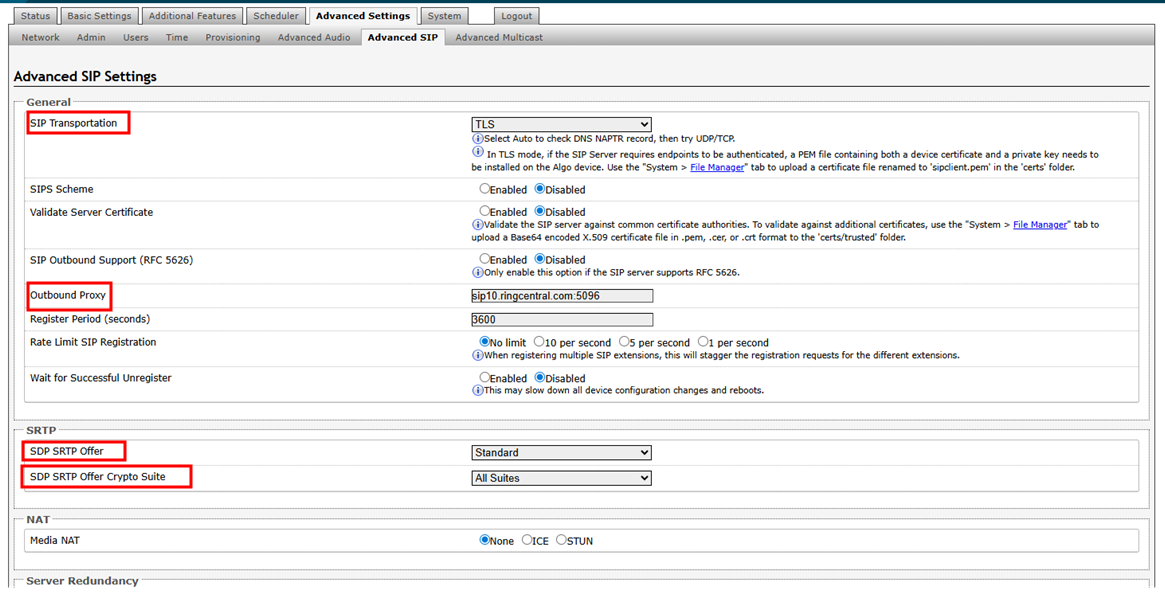
Algo IP Endpoint Web Interface Fields
Settings
SIP Transportation
Select TLS.
Outbound Proxy
Retrieve the Outbound Proxy from RingCentral.
SDP SRTP Offer
Select Standard.
SDP SRTP Offer Crypto Suite
Select All Suites.
Make sure that the SIP Registration status is successful on the device Status page.
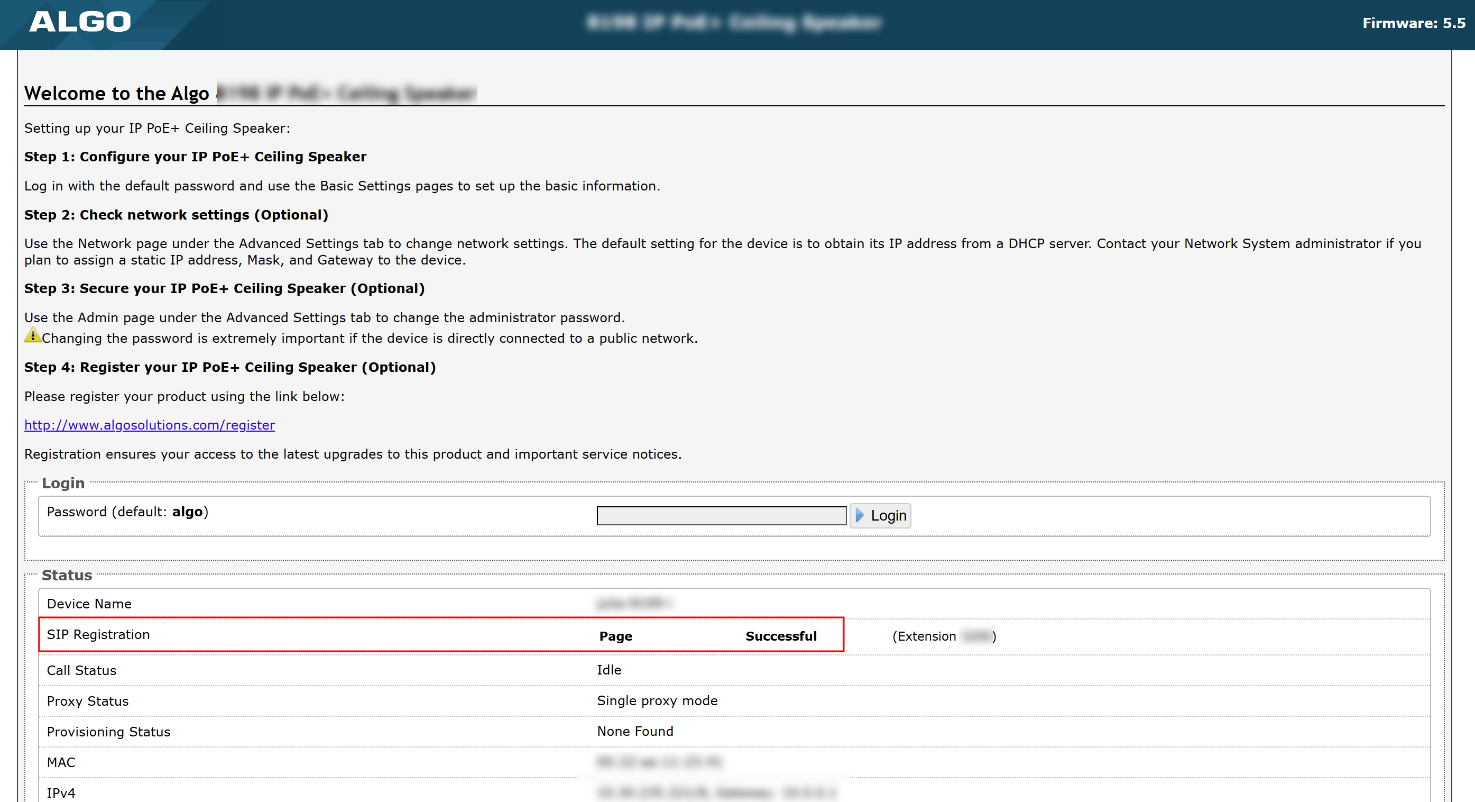
Go to RingCentral web admin portal and make sure the device registration status shows as
 (successful) in Phone System → Phones & Devices → Paging Device.
(successful) in Phone System → Phones & Devices → Paging Device. 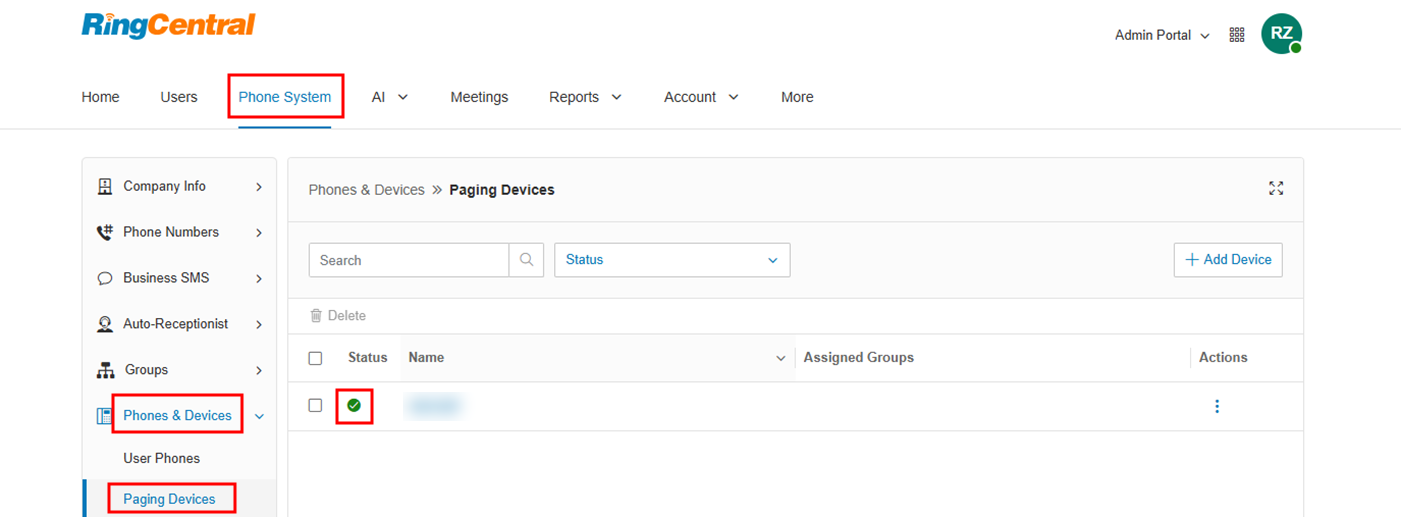 Once completed, the device must be added to a Paging Only Group. A paging-only group is a collection of paging devices or desk phones that can receive a paging call.
Once completed, the device must be added to a Paging Only Group. A paging-only group is a collection of paging devices or desk phones that can receive a paging call.Go to Phone System → Groups → Paging Only.
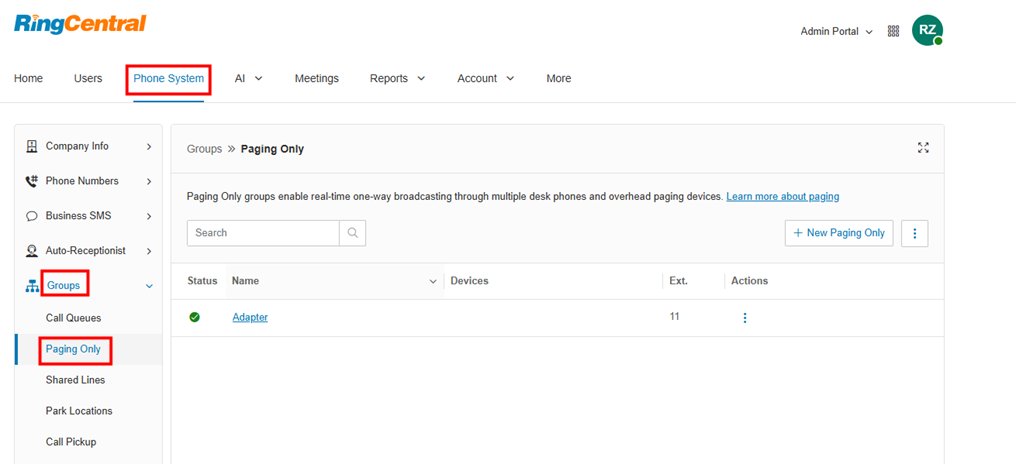
If no Paging Only groups exist, click + New Paging Only on the top right corner of the screen. Enter a Group Name and click Save.
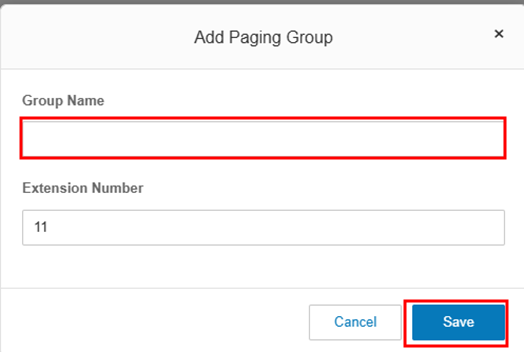
To add your Algo IP endpoint to a Paging Only group, click on the group name in the screen and expand the Paging section. Click + Add device to Group.
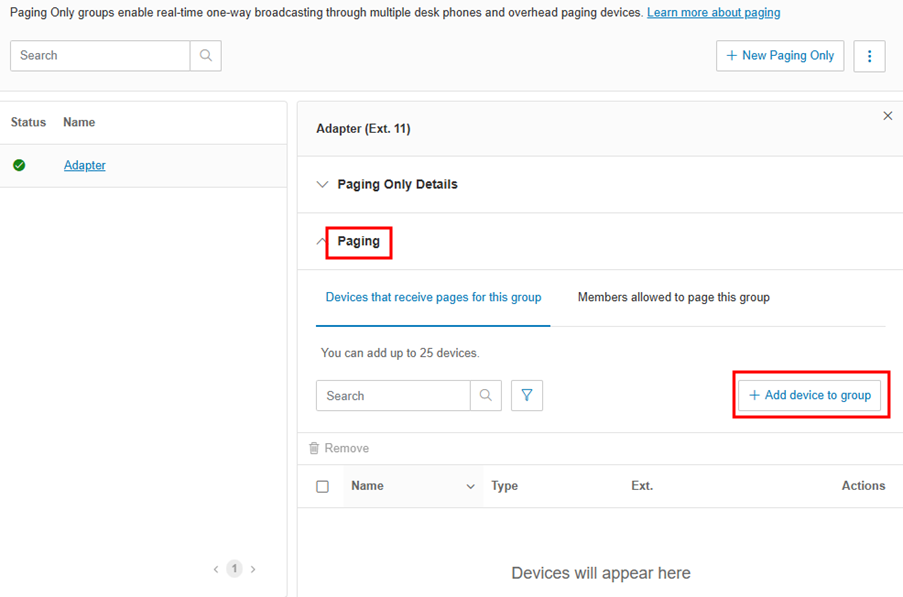
Select Paging device and then select Continue. Select the Algo IP endpoint(s) to add to the group.
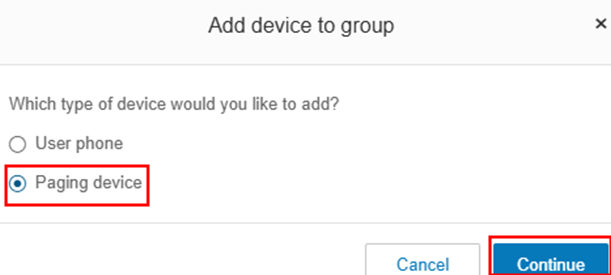
You can now page the connecting paging device. To do so, dial *84. When prompted, enter the page group extension number followed by #.
Limited Extension
The RingCentral Limited Extension is an extension with features limited to basic calling for Common Area Phones. This extension is not tied to a user.
Recommend use: | Do not use for: |
|
|
Configuration
You must open both RingCentral and the web interface of your Algo IP endpoint to register your device.
To register your device:
Go to Phone System→ Groups→ Limited Extensions.
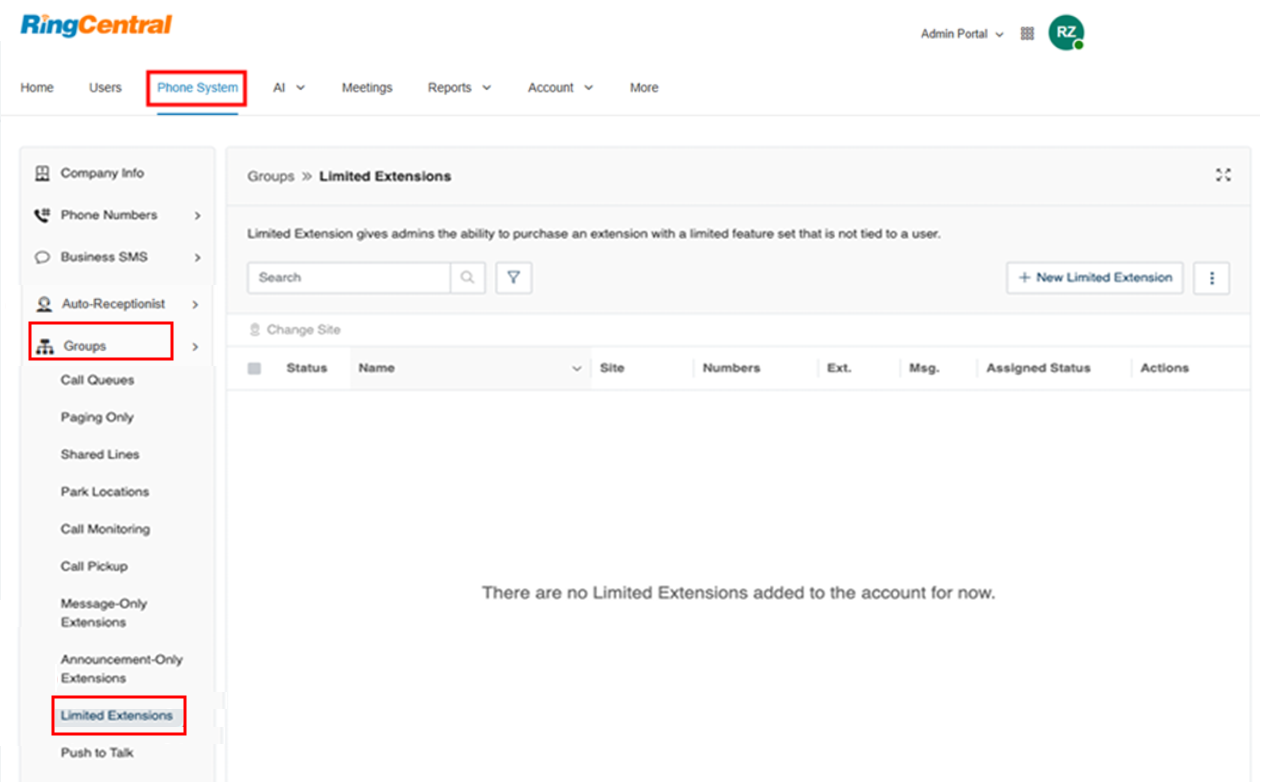
Click + New Limited Extension in the top right corner of the screen or enable an existing one. To create a new extension, fill out the Limited Extensions and Shipping Info fields.
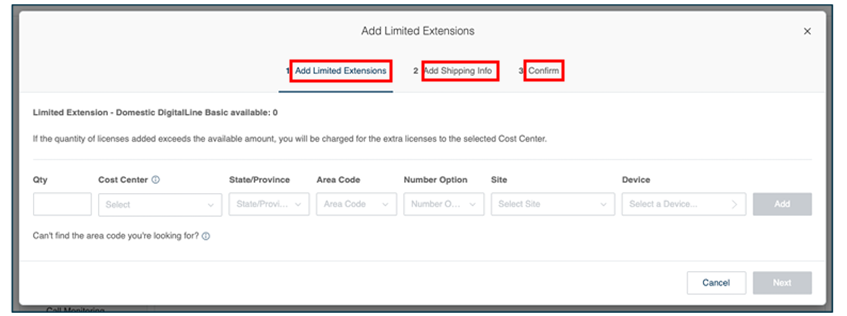
Navigate to Phone System → Phones & Devices → Common Area Phones. Click on an Existing Phone for the Limited Extension you would like to use with.
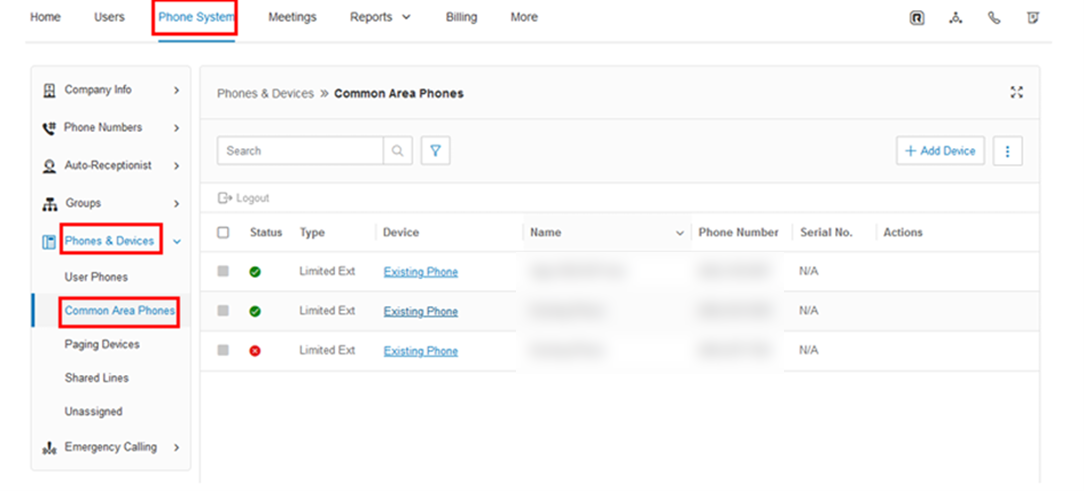
In the Setup & Provisioning window, select your device by going to the Other Phones tab and selecting Existing Phone.
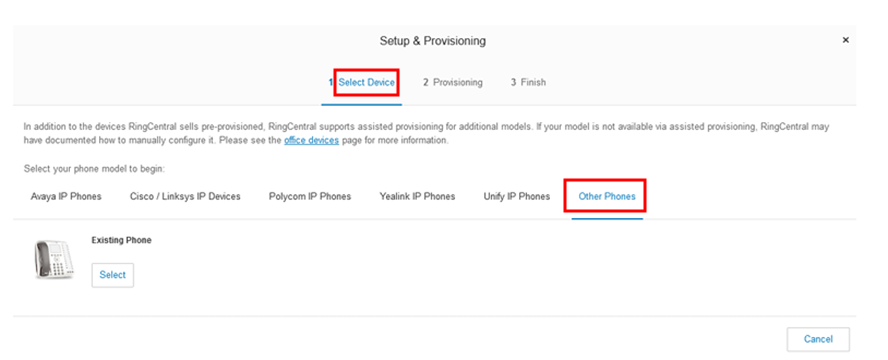
You can now see your SIP credentials.
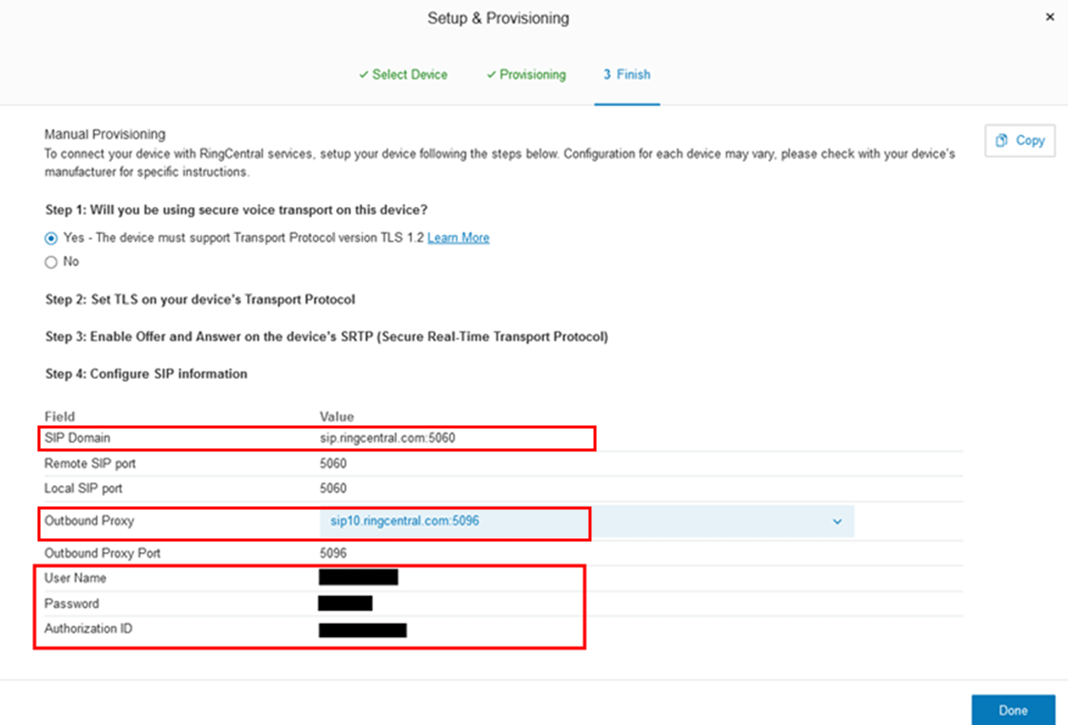
Open the web interface of your Algo IP endpoint and go to Basic Settings → SIP. Use the RingCentral SIP server information to fill out the following fields:
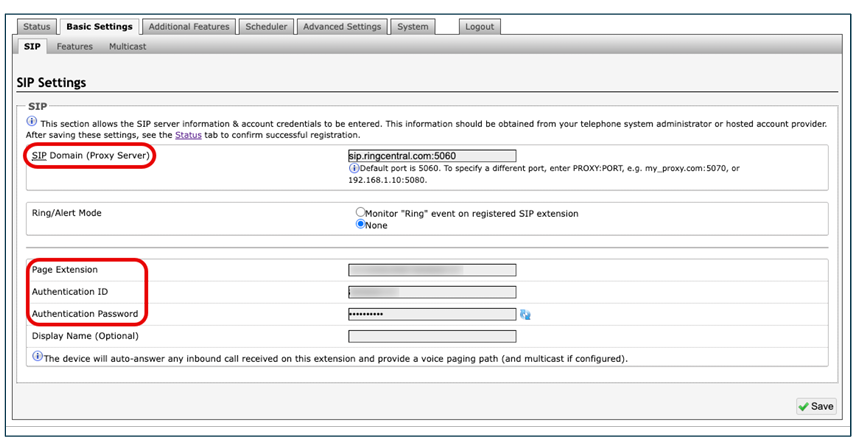
Algo IP Endpoint Web Interface Fields
RingCentral Fields
SIP Domain (Proxy Server)
SIP Domain
Page Extension
Username
Authentication ID
Authorization ID
Authentication Password
Password
Now go to the tabs Advanced Settings → Advanced SIP and fill out the following fields:
Algo IP Endpoint Web Interface Fields
Settings
SIP Transportation
Select TLS.
Outbound Proxy
Retrieve the Outbound Proxy from RingCentral.
SDP SRTP Offer
Select Standard.
SDP SRTP Offer Crypto Suite
Select All Suites.
Make sure that the SIP Registration status is successful on the device Status page.
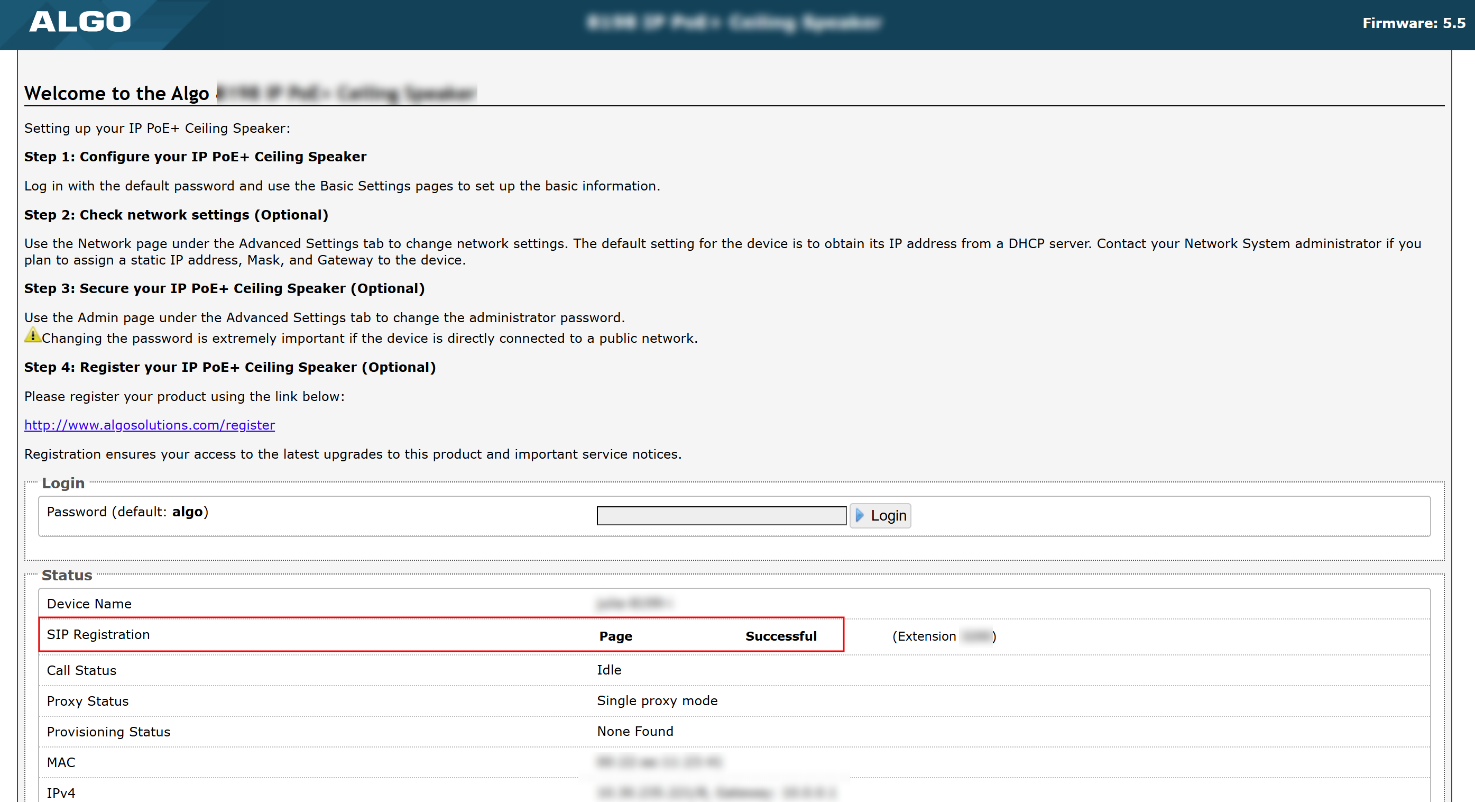
User Phone (Full Extension)
For user phones, a RingCentral full extension is possible. This creates a digital line that can initiate or receive regular telephone calls.
Recommend use: | Do not use for: |
Night ringer (call queue membership is supported) | Any other application besides night ringing. Other methods are better suited for applications outside of night ringing. See Paging Device and Limited Extension above for more details. |
To bind a RingCentral full extension for user phones:
Log in to RingCentral and open Phone System → Phones & Devices → User Phones.
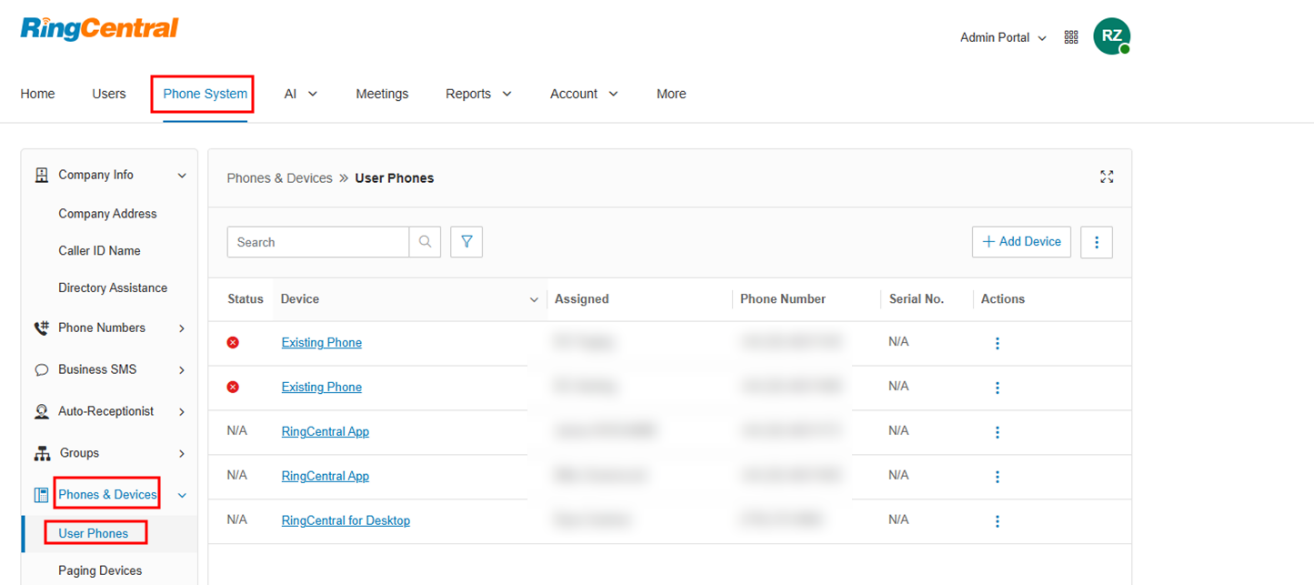
Click + Add Device on the top right corner of the screen.
Set the requested fields as needed in the new window. When selecting a device, go to the tab Other Phones and select Existing Phone.
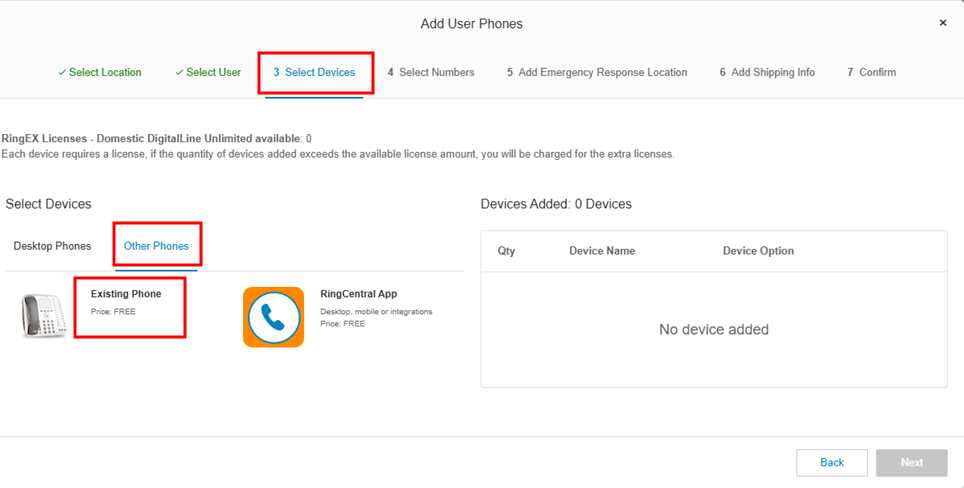
After you have completed the process of adding a new user phone, set up and provision your device by either:
Selecting Set Up and Provision as shown below.
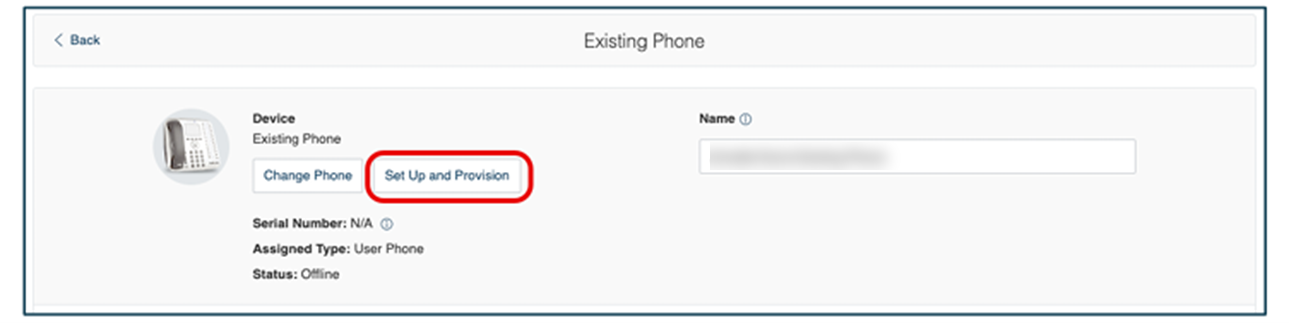
Clicking the More icon
 on the right side of the device’s row and selecting Set Up and Provision.
on the right side of the device’s row and selecting Set Up and Provision.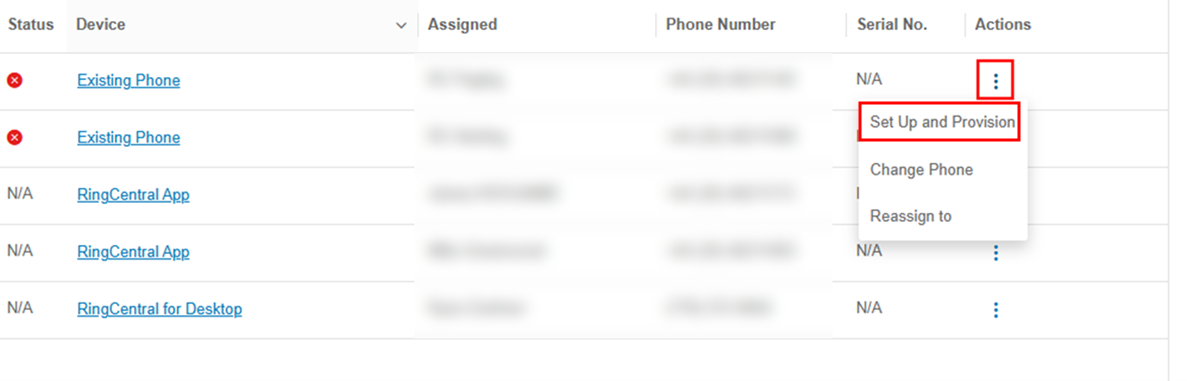
In the Setup & Provisioning window, click Set up manually using SIP.
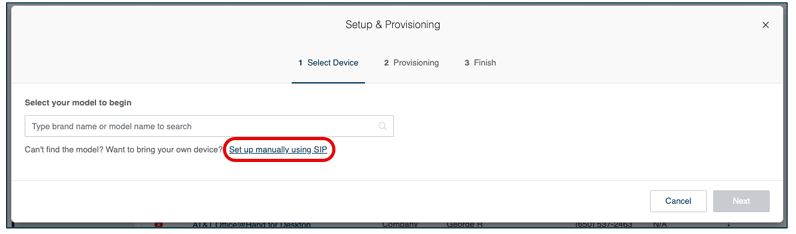
You will now see your SIP details.
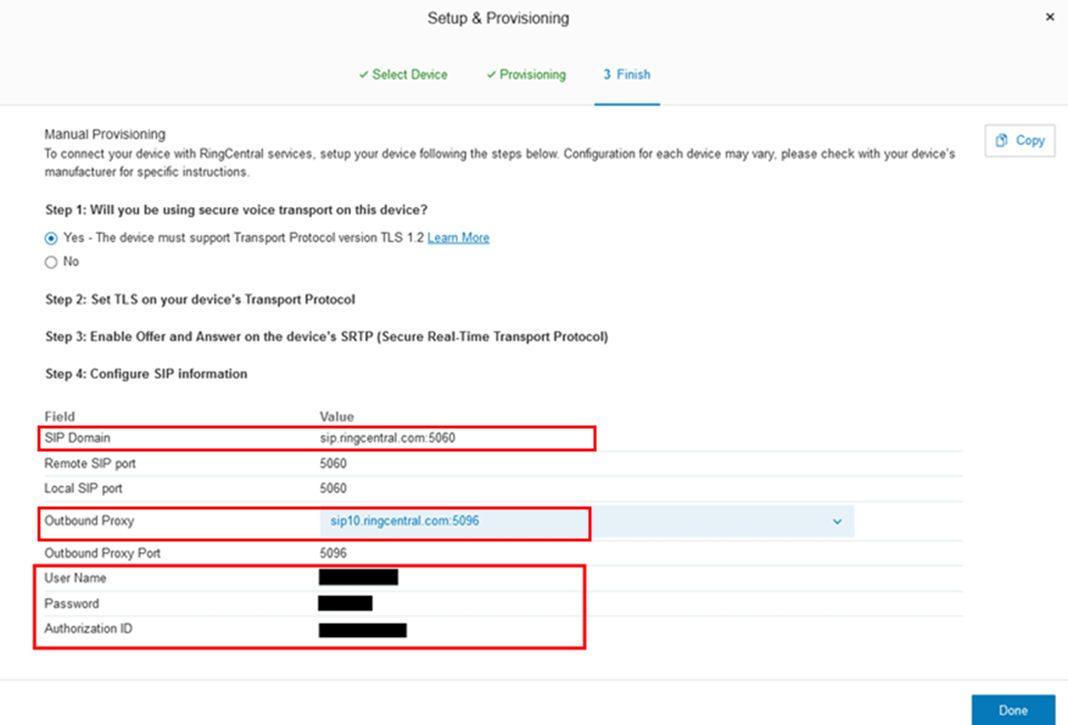
Open the web interface of your Algo IP endpoint and go to Basic Settings → SIP. Use the RingCentral SIP information for your device to fill out the following fields:
.png)
Algo IP Endpoint Web Interface Fields
Settings
SIP Transportation
SIP Domain
Page Extension
Username
Authentication ID
Authorization ID
Authentication Password
Password
Now go to the tabs Advanced Settings → Advanced SIP and fill out the following fields:
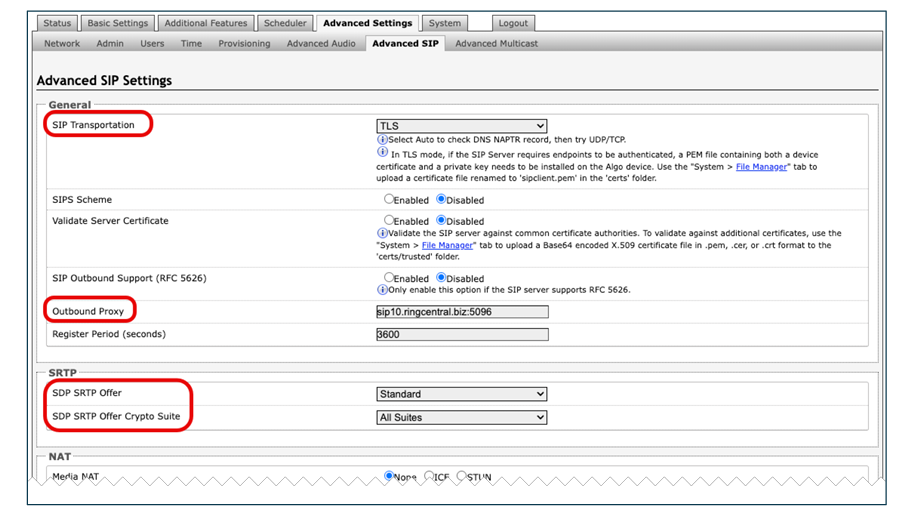
Algo IP Endpoint Web Interface Fields
Settings
SIP Transportation
Select TLS.
Outbound Proxy
Retrieve the Outbound Proxy from RingCentral
SDP SRTP Offer
Select Standard.
SDP SRTP Offer Crypto Suite
Select All Suites.
Make sure that the SIP Registration status is successful on the device Status page.
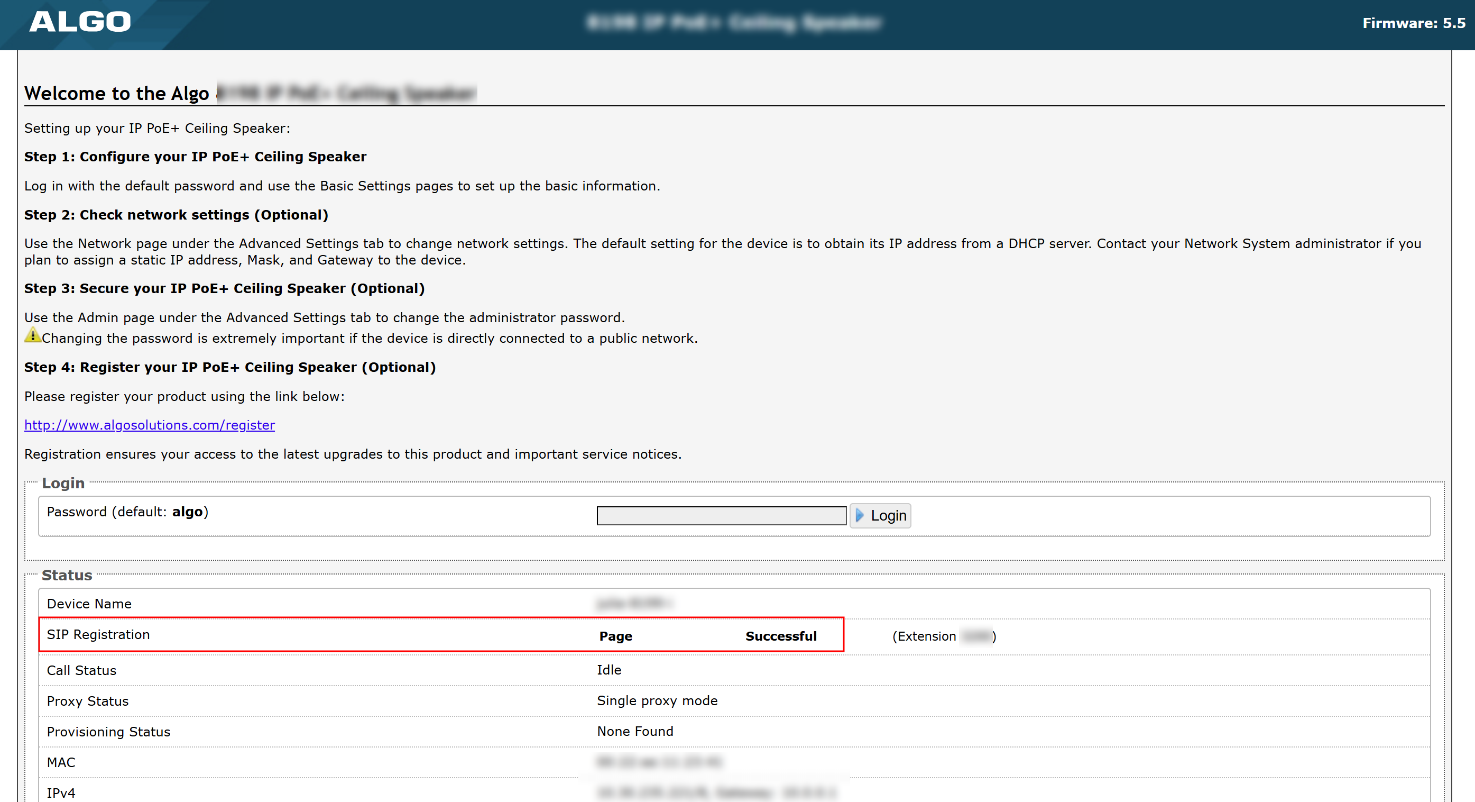
Troubleshooting
If you experience problems with SIP registration, follow the steps below to resolve the issue.
My Device’s SIP Registration Status Displays "Rejected by Server"
Possible Cause
The RingCentral server received SIP REGISTER packets from the endpoint but responded with an unauthorized message.
Resolution
Ensure your device’s SIP credentials (Page Extension, Authentication ID, and Authentication Password) match those configured on the RingCentral server.
Double-check that the SIP Authentication Password is correct.
Go to Basic Settings → SIP.
Click the View icon
.png) next to the Authentication Password field to display the password.
next to the Authentication Password field to display the password. If the password appears incorrect, your web browser may be automatically filling in the field. This can result in unintended changes when saving the configuration.
If this occurs, correct the password accordingly.
My Device’s SIP Registration Status Displays "No Reply from Server"
Possible Cause
The device is unable to communicate with the RingCentral server across the network.
Resolution
Go to Basic Settings → SIP and ensure that the SIP Domain (Proxy Server) field is correctly populated with the server's address and port number.
Go to Advanced Settings → Advanced SIP and ensure the Outbound Proxy is correctly configured.
Change the SIP Transport Method from Auto to TLS:
In Advanced Settings → Advanced SIP, set SIP Transport Method to TLS.
In Advanced Settings → Advanced SIP, configure the SDP-SRTP Offer:
Set Standard for SDP SRTP Offer.
Set All Suites for SDP SRTP Offer Crypto Suite.
Confirm that any firewall in place is not blocking incoming packets from the RingCentral server.